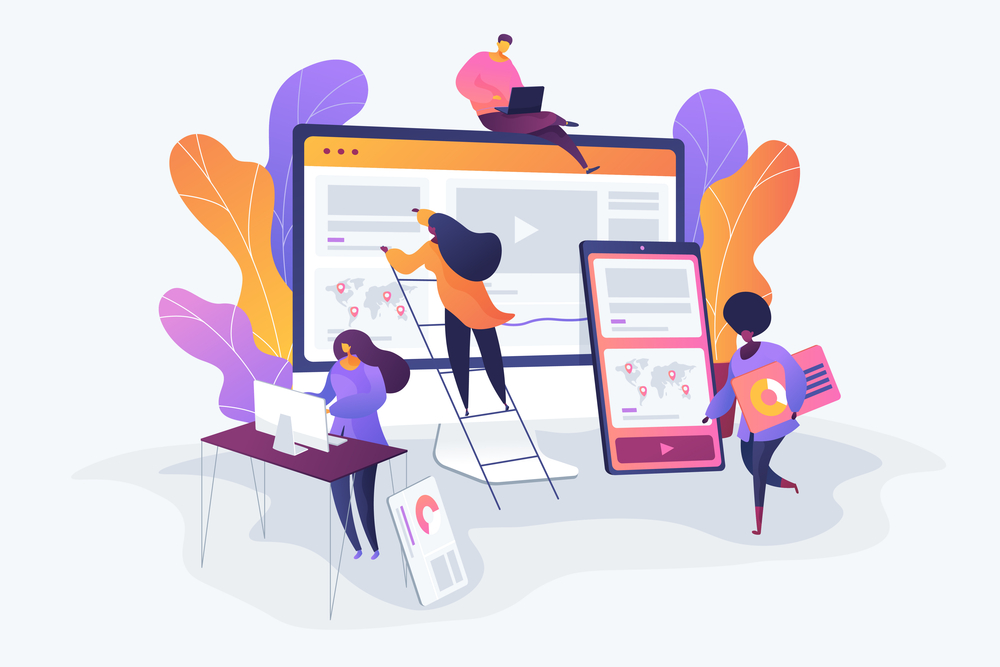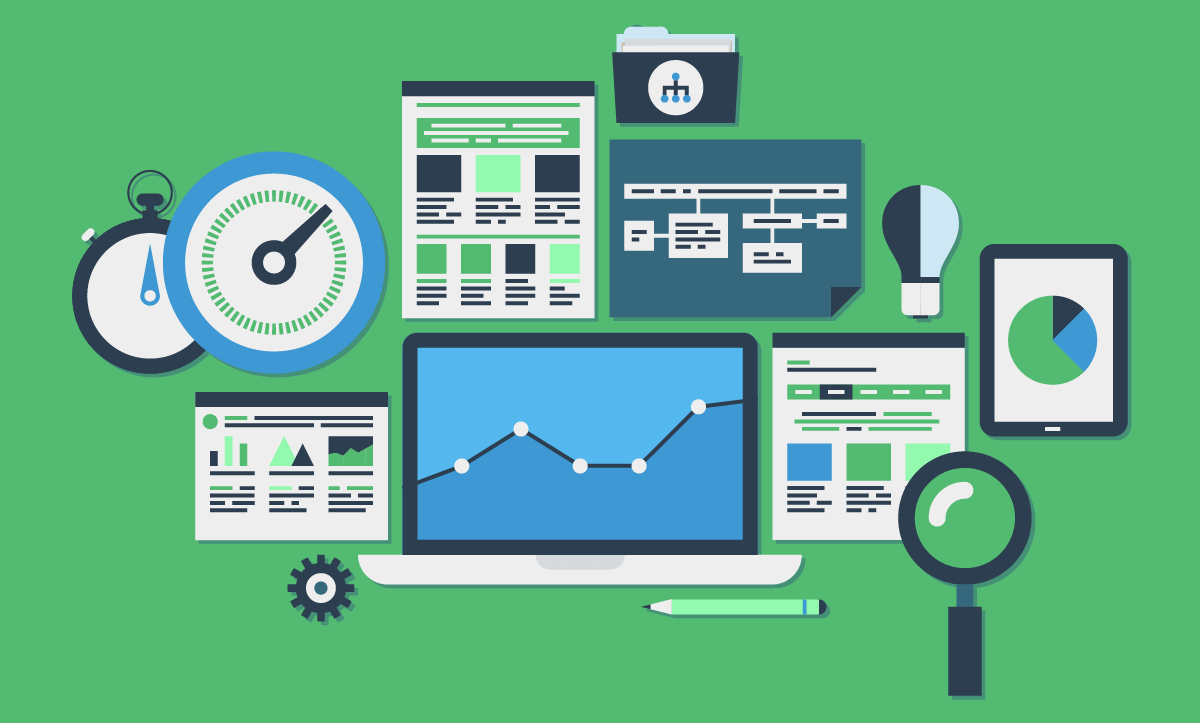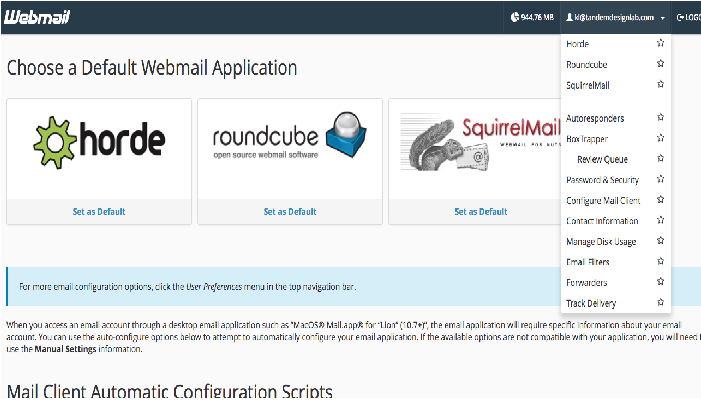
On occasion, it is necessary to check your email on a browser. Not only is your email accessible from any computer or location, but the webmail has a ton of extra information and settings that are important.
Here’s a quick tutorial on how to check your email in a browser.
1. In a browser, navigate to the appropriate URL.
Navigate to the following URL, changing our “yourdomain.com” for your actual domain name.
http://yourdomain.com/webmail
2. Login
This will redirect you to a login page. Your username is your email address and your password is the password you use to login to your email account on any other platform.
What if I don’t know my password?
If you don’t know your password, you have a few options.
1. You should have received a document when your email account was setup. Look back in your records for this document. Unless, you changed your password manually, it will be the same.
2. If you own a Mac, you can find the password in Keychain. Keychain is software that is installed on your Mac computer and holds all your password. In keychain, type your email address in the search field on the top right. Click the entry that is named after your Mail Client (Ex. Outlook, Apple Mail, Airmail). You will need the password for your computer in order to see the password.
3. Lastly, if all these options fail, we can reset your password for you remotely. This would force you to change your password on all devices it is being used.
Note: For security purposes, Tandem Design Lab does not save any client passwords.

3. Choose the default application.
You are now logged in. From here, you can see all your configurations setting just below the three boxes at the top of the screen. You will also see various tutorials for setting up your email account in specific devices.
If you’d like to access your email from the browser, choose RoundCube from the top three boxes. From here you can send and receive email as normal.
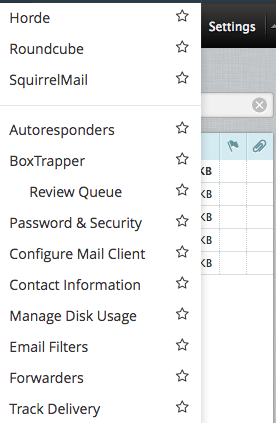
Common Tasks
Change Your Password
Click on the email address in the top right corner of the page. In the dropdown list, click Password and Security. Here you may change your password. It is wise to use a strong password, with numbers, characters and no dictionary words. Please save this password in a safe place. Note: For security purposes, Tandem Design Lab does not save any client passwords.
Configuration Settings
If you are attempting to set up your email account in a mail client, you will need Configuration Settings. Click on your email address in the top right corner, and Configuration Settings is in the dropdown about half way down.
Autoresponders/Vacation Autoresponse
If you would like to set up an autoresponder, you will need Autoresponders. Click on your email address in the top right corner and Autoresponders is the fourth option.
Empty Junk or Trash Inboxes
If you are getting close to your limit, it may be necessary to empty the Junk, Trash or old emails on the server. This is particularly important if you are using POP to download your emails as no emails are deleted with this method. Click “Manage Disk Usage” in the dropdown list under your email address (top right). This will allow you to empty the various email boxes you have.
Forwarders
If you would like to forward all email or specific emails, you will find the option for Forwarders in the dropdown list, when you click on your email address in the top right corner of the page.